The new feature will make it easy for Android phones with fingerprint readers to support mobile payments. You can authorize Android Pay transactions, and support can be integrated into other apps, so anyone will be able to use it.
With a partnership with Google on Lollipop, Samsung delivered important bits of code to the Android operating system with its SELinux security reinforcements. The new fingerprint scanner support to stock Android will now benefit the entire Android ecosystem. This would effectively restrict the access of Android phones to their owners, something which is so far only possible on some of the high-end flagships from a select few manufacturers.
Android Pay
Left off on Lollipop, one of the big introductions of Android M is Android Pay. It will be pre-installed on Android 4.4+ devices and will be supported on devices with NFC running Android KitKat and above without opening any app. Android Pay is secure because a virtual card number is created when you register a payment card, rather than an actual card number.
SECRET FEATUES......!!!
Secret # 1 – Full App State Backup
Quite frankly I’m stunned Google left this out of its presentation because it’s huge. With Android M Google will now
automatically backup all app preferences and settings within Google Drive.
This brings Android into line with iOS and means restore or upgrading a phone will be virtually painless: apps will not only be reinstalled, but fully setup. Better still apps don’t need to do anything to be compatible with this change, Full App State Backup is built into the core of Android M.
Secret #2 – Redesigned, Searchable App Drawer
Android M brings with it a heavily redesigned app drawer. The new design is likely to be polarising (I think it looks cartoonish and wastes space) but it offers much greater functionality than before.
For starters users can search for apps at the top of the app drawer, handy for those with lots of apps installed. Secondly recently used apps get their own top row for quick access, and thirdly apps are more clearly alphabetised for better visibility.
Interestingly the app drawer also now scrolls vertically instead of horizontally. This hadn’t been seen since the second generation of Android, but since vertical scrolling is generally considered more comfortable and our collection of apps gets ever longer, so switching back makes sense.
Secret #3 – System UI Tuner
Praise be! Google is finally allowing users to customise quick access settings in the pull down Notification bar. The likes of aeroplane mode, auto-rotate, torch, hotspot, Cast screen, mobile signal and more can now be moved around or removed completely.
Secret #4 – Uninstall Apps From The Homescreen
This has been so long awaited that some third party Android skins already allow it: long pressing apps on Android M homescreens now gives the option to either remove the shortcut or uninstall the app completely.
Previously the only option was to remove the shortcut and users had to trawl through the app drawer to find the app before it could be uninstalled. The new change is simple, logical and very welcome.
Secret #5 – Dark Theme
Not a fan of Android Lollipop’s extensively white respray? Google forgot to mention Android M will bring a new dark option to menus and settings which realigns it more closely with the colour scheme of Android KitKat.
There is also an ‘automatic’ option which will use the white theme during the day and switch to dark during the evenings. Hopefully further colour options will also come between now and release.
Secret #6 – Native Support For External Storage
Many (rightly) bemoaned the way Android Kitkat reduced the functionality of expandable storage. Lollipop brought back some lost functionality, but Android M will go a step further and treat microSD cards just like native storage.
This will get a big cheer from many given microSD cards are getting so much faster there is less of a performance penalty for offloading apps and media to them. It will also be a poke in the eye for Samsung which has
controversially removed expandable storage from the Galaxy S line.
Secret #7 – Google Voice Search Lockscreen Access
Representative of the changing way we use our phones, Android M will ditch quick access to your phone’s dialler from the lockscreen in favour of quick access to Google Voice Search.
While this move won’t please those who make many calls a day, it will prove handy to others and shows Google’s determination to put itself back at the heart of Android. Something also clearly seen in the potentially revolutionary introduction of Google Now On Tap.
Secret #8 – 5GHz Tethering
A small tweak, but when using your Android phone or tablet as a mobile hotspot you will now be able to broadcast the signal using 5GHz WiFi not just 2.4GHz.
It is debateable whether tethering ever reaches speeds where the superior performance of 5GHz WiFi would be felt, but given the rise of ever faster iterations of 4G this should future proof your tethering for a number of years.
Secret #9 – Native A2DP Bluetooth Streaming
Lastly we have something of a catch up feature. Most Bluetooth speakers and earpieces already employ A2DP’s dual channel stereo technology, but by building it natively into Android M developers have one less step to do and it should take away the excuse to make any subpar A2DP incompatible devices.
That said I would have preferred to see native support for
AptX in Android M, this is a much higher quality Bluetooth streaming protocol already widely used by many device makers – including Samsung. It goes on my wishlist for Android 7.0 N.
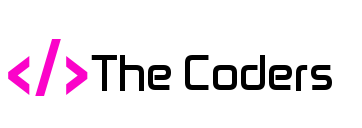



















































Follow Us
Were this world an endless plain, and by sailing eastward we could for ever reach new distances